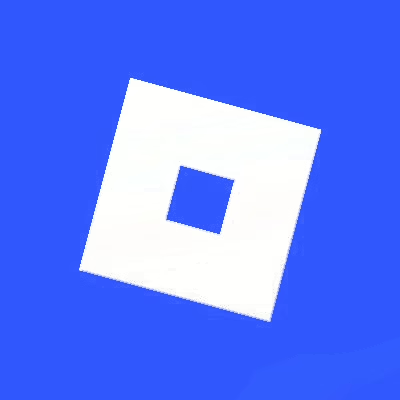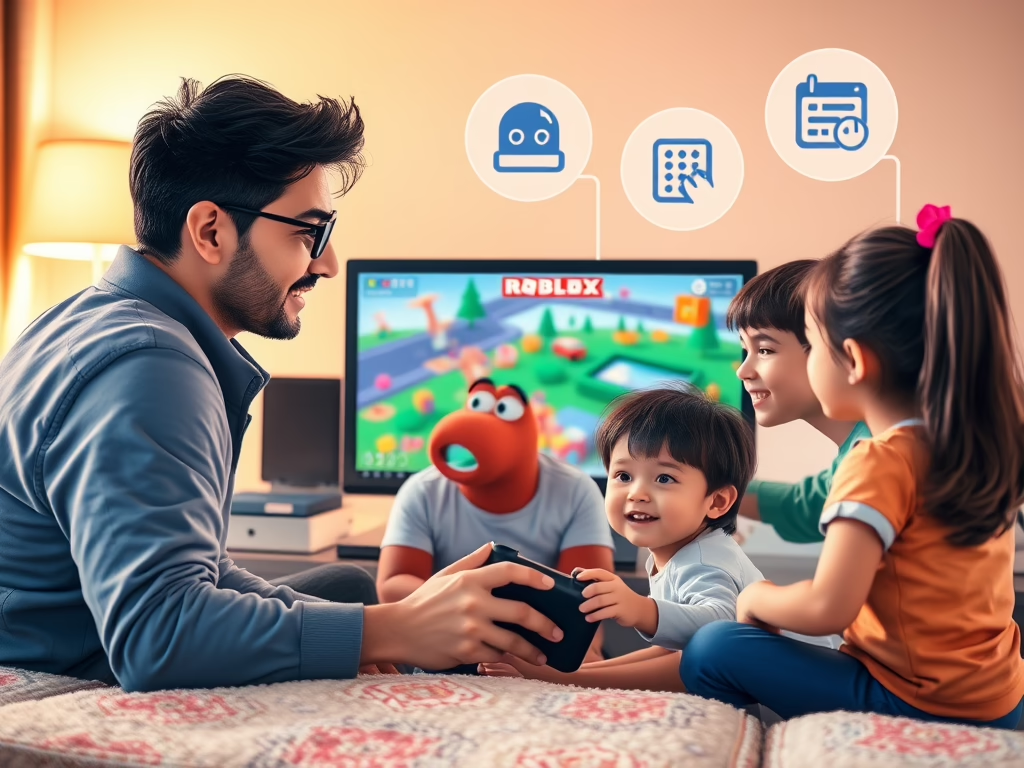After upgrading to the latest release of Roblox on the PC, you might see the error message “Change your settings to play”. Don’t worry — here’s how to fix it so kids can get back to playing safely. 👾 Why Does This Error Appear? Roblox checks your Xbox account settings to make sure they’re safe […]
Continue Reading🛡️ Keeping Kids Safe on Roblox: A Parent’s Guide to Parental Controls
Roblox is a wildly popular online platform. Kids can play, create, and connect with others. They do this through millions of user-generated games. But with that freedom comes the need for safety. If your child is diving into the world of Roblox, you must set up parental controls. This ensures they are exploring safely. It […]
Continue ReadingUltimate pi-hole guide for parental control
best lists to user with pi hole, when used as a filter for parental control at home
Continue ReadingGoogle Family link. Parental controls for Android devices
As parents, we are always looking for ways to keep our kids safe in the digital age. One way to do this is to use parental control apps, and Google Family Link is one such app. It allows parents to manage and control their child’s Android device. Setting up Google Family Link is easy. You […]
Continue ReadingiPhone and iPad parental controls
As a parent, you want to make sure your children are safe while using their iPhone or iPad. Apple provides a range of parental controls that can help you manage your child’s device usage and restrict access to explicit content. Here are some ways you can use these controls to keep your child safe: Using […]
Continue Reading