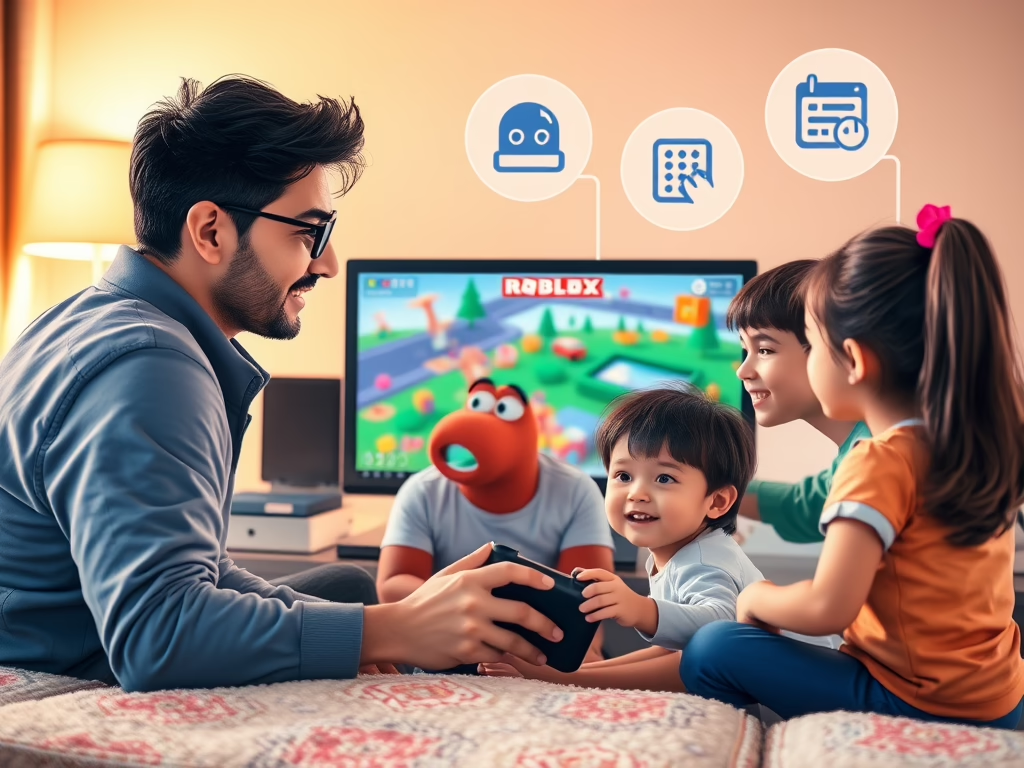
Roblox is a wildly popular online platform. Kids can play, create, and connect with others. They do this through millions of user-generated games. But with that freedom comes the need for safety. If your child is diving into the world of Roblox, you must set up parental controls. This ensures they are exploring safely. It also keeps their experience age-appropriate.
👨👩👧👦 Step 1: Create a Parent Account
- Create an account on Roblox’s official site
- Verify your age using a government-issued ID or credit card
- Link your account to your child’s Roblox account
🔒 Step 2: Set Content Restrictions
Roblox uses content maturity levels to help filter games based on age-appropriateness:
| Level | May Include |
|---|---|
| Minimal | Mild fear, unrealistic blood |
| Mild | Repeated mild violence, moderate crude humor |
| Moderate | Realistic blood, gambling content |
| Restricted | Strong violence, romantic themes, strong language |
Adjust these under Settings > Parental Controls > Content Restrictions. Learn more in the FindMyKids safety guide.
🧱 Step 3: Block Specific Games or Users
- Use Parental Controls > Blocked Experiences to block individual games
- Block users via your child’s Friends list (three-dot menu > Block)
Roblox outlines this in their Safety Center update.
💬 Step 4: Manage Chat and Communication
- Navigate to Parental Controls > Communication
- Select chat settings: Everyone, Friends, or No one
⏰ Step 5: Set Screen Time and Spending Limits
- Set daily screen time under Parental Controls > Screen Time
- Limit Robux purchases under Spending Restrictions
- Enable purchase email alerts
More details in the Roblox Parental Controls FAQ.
🧠 Final Thoughts
Parental controls aren’t about spying—they’re about creating a safe space for your child to explore, learn, and play. Roblox offers a robust set of tools, but they work best when paired with open conversations and shared playtime.
Helpful Resources
- Roblox Parental Controls FAQ – Roblox Support
- Step-by-Step Guide – Carrots & Cake
- FindMyKids Safety Guide
- Roblox Safety Center Update – Roblox Newsroom
If you’ve got questions or want